A well-designed dual monitor desk setup can dramatically transform your workflow, allowing you to multitask efficiently and reduce the time spent switching between applications. According to a study by Jon Peddie Research, using dual monitors can increase productivity by up to 42%, making it one of the most cost-effective upgrades for your workspace.
Whether you’re a programmer juggling multiple code windows, a data analyst comparing spreadsheets, or a content creator working across various applications, this comprehensive guide will walk you through creating the perfect dual monitor setup that enhances your productivity while maintaining comfort throughout your workday.
Benefits of Dual Monitors for Work Efficiency
Before diving into the technical aspects, let’s explore why dual monitors have become essential for professionals across industries:
Productivity Statistics
- A University of Utah study found that users with dual monitors completed tasks 44% faster than those with single screens
- According to Microsoft research, productivity increases by 9-50% when using multiple monitors
- NEC research shows that dual monitors can save 2.5 hours per week in productivity gains
- Dell reports that 91% of users with dual monitors feel more productive
- A Wichita State University study demonstrated that dual monitor setups reduce the time spent navigating between windows by 15%
Workflow Improvements
- Reduced window switching and tab management
- Ability to view reference materials while working on primary tasks
- Enhanced multitasking capabilities for complex projects
- Easier comparison of documents, spreadsheets, or designs
- More efficient video conferencing with ability to view shared content and participants simultaneously
Ready to boost your productivity?
Start building your dual monitor setup today with our step-by-step guide.
Choosing the Right Monitors
The foundation of an effective dual monitor desk setup for productivity begins with selecting the right displays. Consider these key factors when making your selection:
Size & Resolution
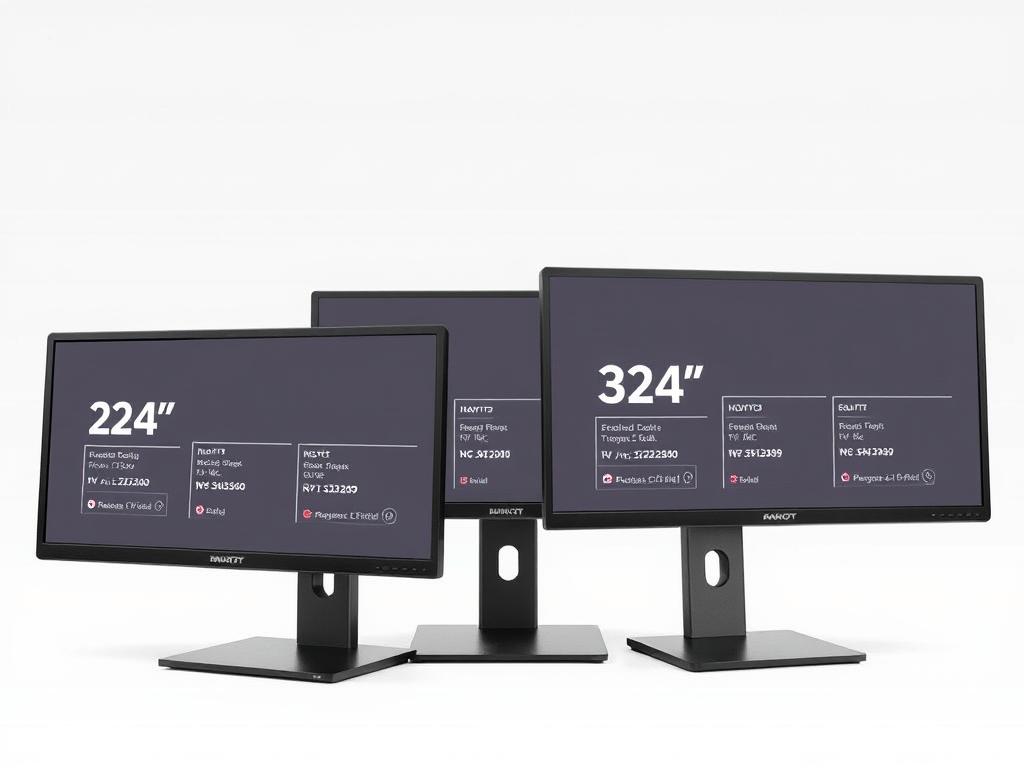
For most productivity setups, 24-27 inch monitors offer the ideal balance between screen real estate and desk space. Larger monitors (32+ inches) may require more head movement, potentially causing neck strain.
Resolution is equally important—aim for at least 1080p (Full HD), though 1440p (QHD) provides a sweet spot for productivity. 4K monitors offer exceptional clarity but may require scaling adjustments for comfortable viewing.
Panel Type

IPS (In-Plane Switching) panels offer superior color accuracy and wide viewing angles, making them ideal for design work and reducing eye strain during long sessions.
VA (Vertical Alignment) panels provide better contrast ratios, while TN (Twisted Nematic) panels offer faster response times but poorer viewing angles and color reproduction. For most productivity tasks, IPS panels are recommended.
Ergonomic Features
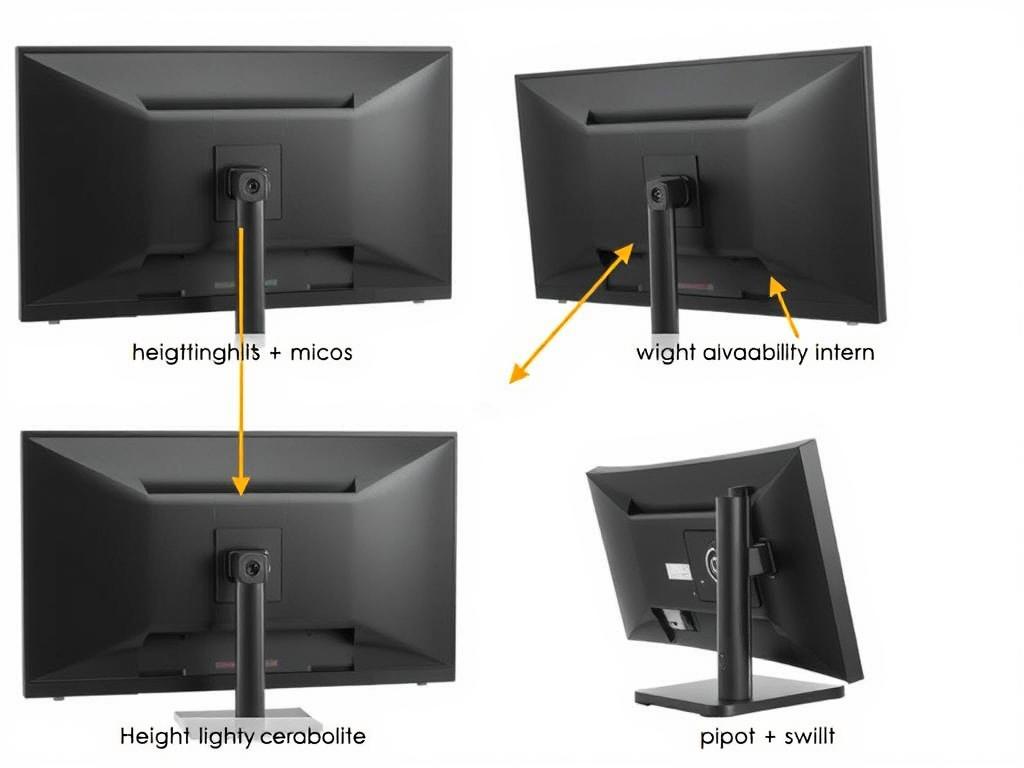
Look for monitors with adjustable stands that offer height, tilt, and swivel adjustments. VESA mount compatibility is essential if you plan to use monitor arms (highly recommended for dual setups).
Anti-glare coatings and blue light filters help reduce eye strain during extended work sessions. Some monitors also offer built-in ambient light sensors that automatically adjust brightness based on your environment.
Budget vs. Premium Monitor Comparison
| Feature | Budget Option ($150-250) | Mid-Range ($250-400) | Premium ($400+) |
| Size & Resolution | 24″ 1080p | 27″ 1440p | 27-32″ 4K |
| Panel Type | TN or basic IPS | Quality IPS | Professional-grade IPS |
| Color Accuracy | Basic (sRGB ~95%) | Good (sRGB ~99%) | Excellent (sRGB 100%, Adobe RGB) |
| Adjustability | Limited (tilt only) | Good (height, tilt, swivel) | Full (height, tilt, swivel, pivot) |
| Connectivity | HDMI, DisplayPort | Multiple HDMI/DP, USB | USB-C with power delivery, hub |
| Extra Features | Basic blue light filter | KVM switch, speakers | Daisy-chaining, ambient sensors |
Pro Tip: Matching Monitors
For the most visually consistent dual monitor desk setup, try to use identical monitors. If that’s not possible, match key specifications like size, resolution, and panel type to minimize visual discrepancies and reduce eye strain when moving between screens.
Recommended Budget-Friendly Monitor: Dell P2422H

- 24″ Full HD IPS panel with excellent color accuracy
- Fully adjustable stand (height, tilt, swivel, pivot)
- ComfortView technology reduces blue light emissions
- Thin bezels ideal for dual monitor setups
- VESA mount compatible for monitor arms
Desk Setup Fundamentals
The physical arrangement of your dual monitor desk setup significantly impacts both productivity and comfort. Here’s how to create an optimal layout:
Monitor Placement Options

Side-by-Side (Standard)
The most common arrangement places monitors directly next to each other. Position your primary monitor directly in front of you and the secondary monitor to the side. This setup works well for most tasks and requires minimal neck movement.

Curved Arrangement
Positioning monitors in a slight V-shape creates equal viewing distance to all parts of both screens. This reduces eye strain by maintaining consistent focal distance and is ideal for larger monitors.

Stacked Vertical
For limited desk space, consider stacking monitors vertically. Place your primary monitor at eye level and the secondary monitor above. This arrangement works well for code editors, document comparison, and data analysis.
Proper Angle and Height Adjustment
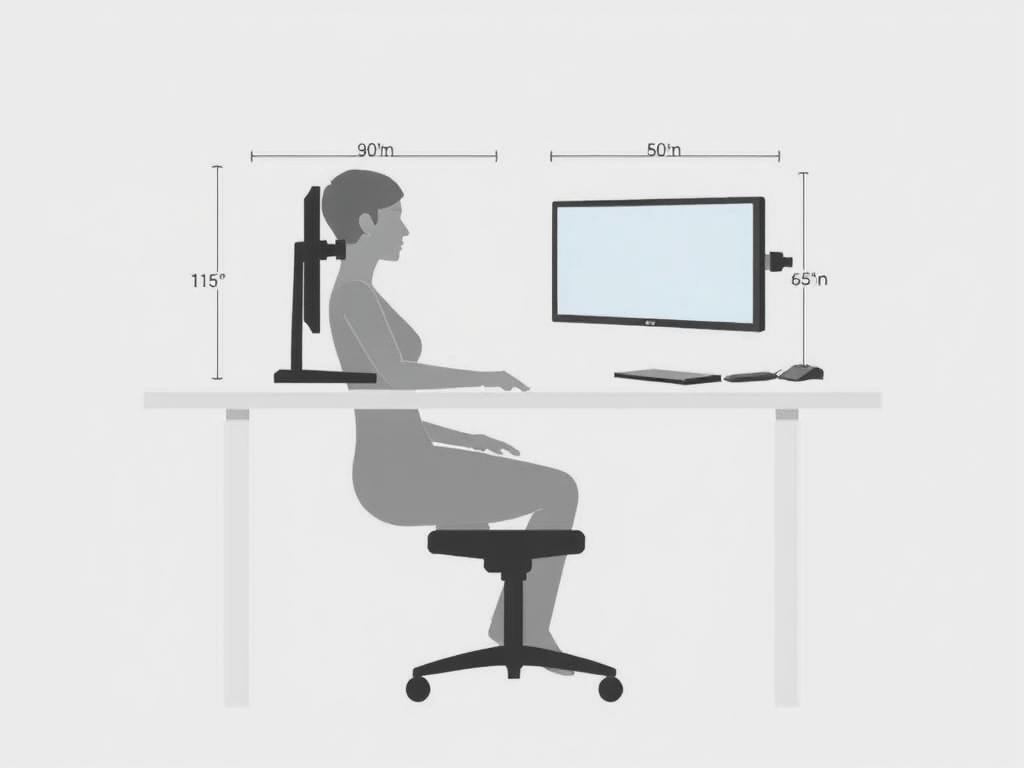
Ergonomic Positioning
- Position the top of your monitor screens at or slightly below eye level
- Maintain approximately 20-30 inches (arm’s length) distance from your eyes to the screens
- Tilt monitors slightly upward (10-20 degrees) to reduce neck strain
- Align monitors so the bezels meet directly in front of you when using side-by-side arrangement
Monitor Arms: Budget vs. Premium
| Feature | Budget Arms ($30-80) | Premium Arms ($100-300) |
| Weight Capacity | Up to 17.6 lbs per arm | Up to 30+ lbs per arm |
| Adjustment Range | Limited height/reach | Extensive range of motion |
| Build Quality | Plastic components | All-metal construction |
| Cable Management | Basic clips | Integrated channels |
| Adjustment Mechanism | Manual tightening | Gas spring/tool-free |
Recommended Monitor Arm: HUANUO Dual Monitor Mount

This affordable yet sturdy dual monitor arm supports screens up to 27″ and offers full articulation with gas spring height adjustment. The integrated cable management system keeps your desk tidy while the tool-free installation makes setup a breeze.
Cable Management Solutions
A clean, organized workspace is essential for maintaining focus and productivity. Effective cable management not only improves the aesthetics of your dual monitor desk setup but also makes maintenance and reconfiguration easier.
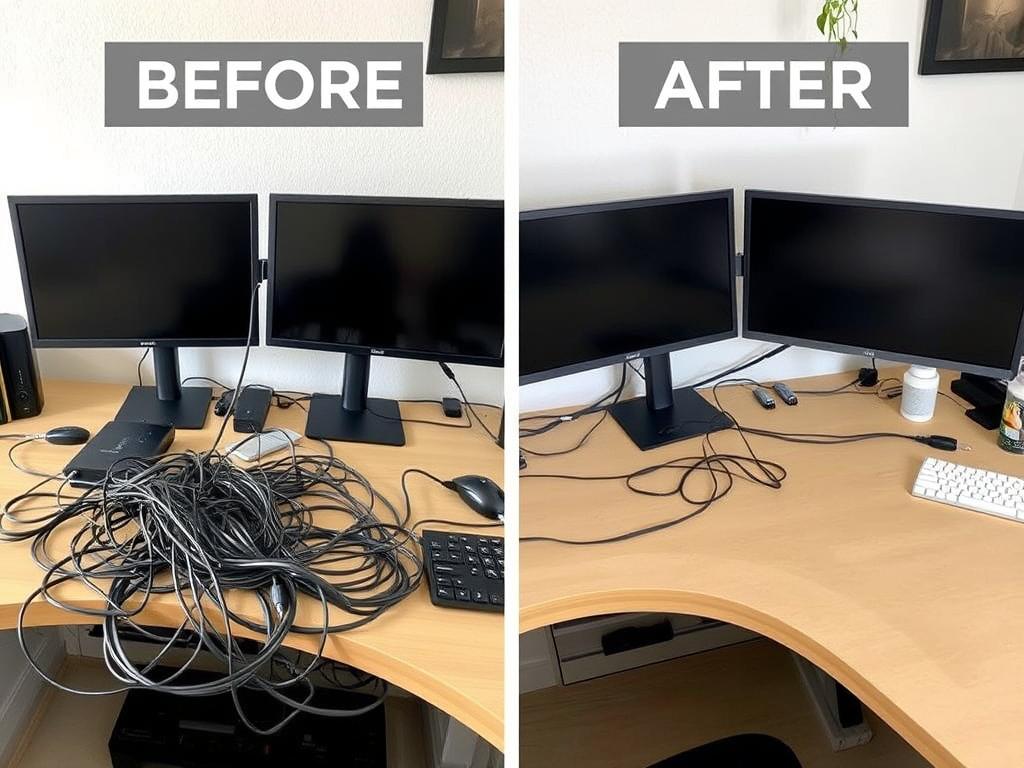
Essential Cable Management Tools
- Cable Sleeves: Wrap multiple cables together in a single flexible tube
- Cable Clips: Secure individual cables to your desk surface
- Cable Trays: Mount under your desk to hold power strips and excess cable length
- Cable Ties: Group cables together at key points
- Cable Management Boxes: Hide power strips and adapters
Step-by-Step Cable Management Process
- Identify and label cables – Use colored zip ties or labels to identify each cable’s purpose
- Measure proper lengths – Avoid excess cable by measuring the exact distances needed
- Group cables by destination – Bundle cables going to the same area (monitors, peripherals, power)
- Install a cable management tray – Mount under your desk to hold power strips and excess cable
- Route cables along desk structures – Use the frame of your desk to hide cables when possible
- Secure cables with clips or sleeves – Prevent movement and maintain organization
Pro Tip: Power Management
Use a high-quality surge protector with widely-spaced outlets to accommodate bulky adapters. Mount it to the underside of your desk using a cable tray or dedicated power strip mount to keep it off the floor and easily accessible.
Recommended Cable Management Kit: SCANDINAVIAN HUB Cable Management Box

This complete cable management solution includes a stylish box to hide power strips and adapters, plus cable clips, sleeves, and ties to organize all your connections. The flame-retardant materials and ventilated design ensure safety while maintaining a clean aesthetic for your dual monitor desk setup.
Productivity-Boosting Software Tools
The right software can dramatically enhance the effectiveness of your dual monitor desk setup for productivity. These tools help you manage windows, optimize workflows, and customize your experience across multiple screens.
Window Management Apps
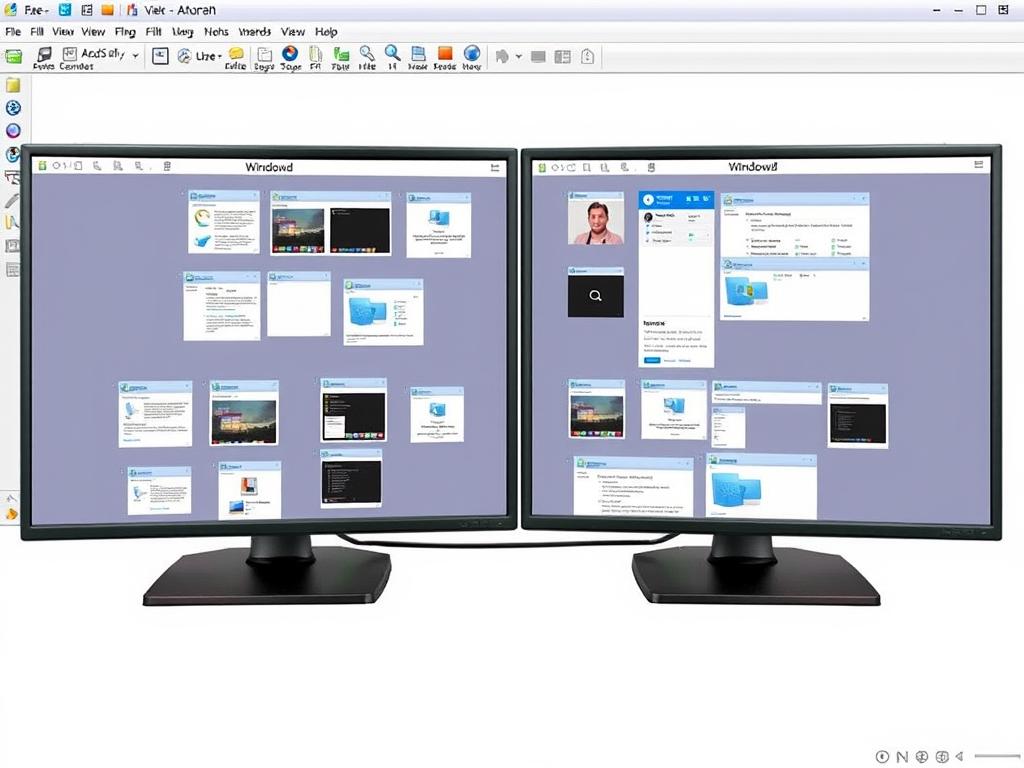
Windows Users
- PowerToys FancyZones: Create custom window layouts and snap zones
- DisplayFusion: Advanced multi-monitor taskbars and window controls
Mac Users
- Magnet: Snap windows to predefined positions with keyboard shortcuts
- Rectangle: Free open-source window manager with customizable layouts
Workflow Optimizers
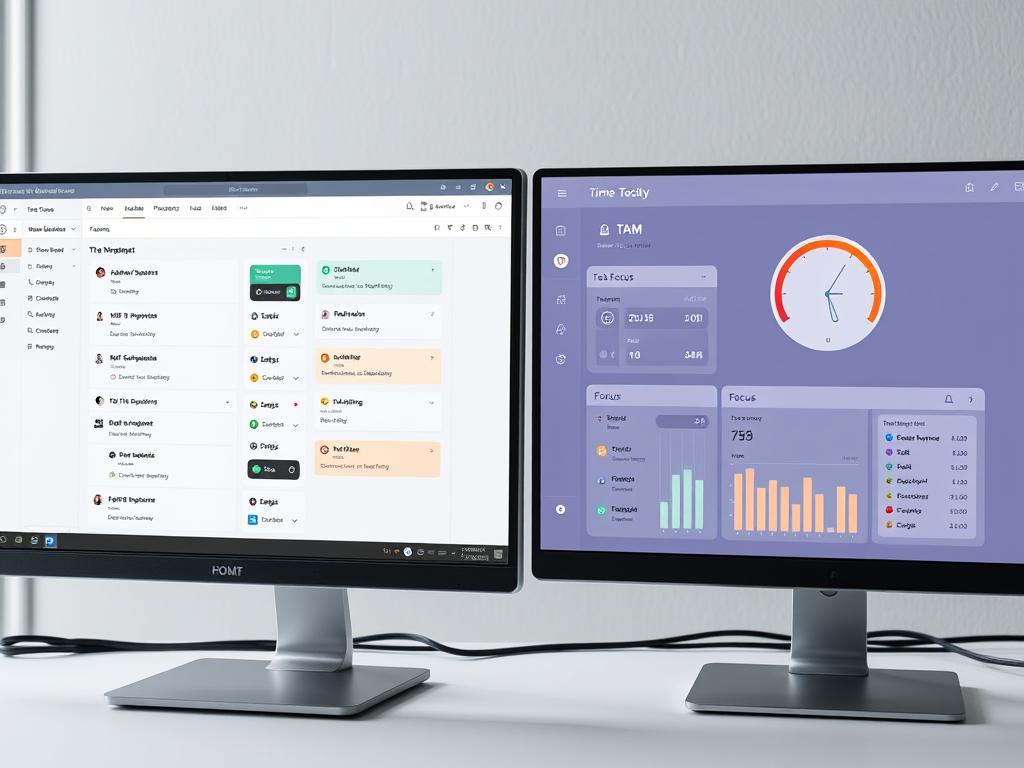
- Notion: All-in-one workspace for notes, tasks, and databases
- Microsoft Power Automate: Automate repetitive tasks across applications
- Alfred (Mac): Productivity app with customizable workflows and shortcuts
- AutoHotkey (Windows): Create custom keyboard shortcuts and macros
According to a study by Mavenlink, professionals who use workflow optimization tools report saving an average of 3.1 hours per week.
Focus & Distraction Blockers
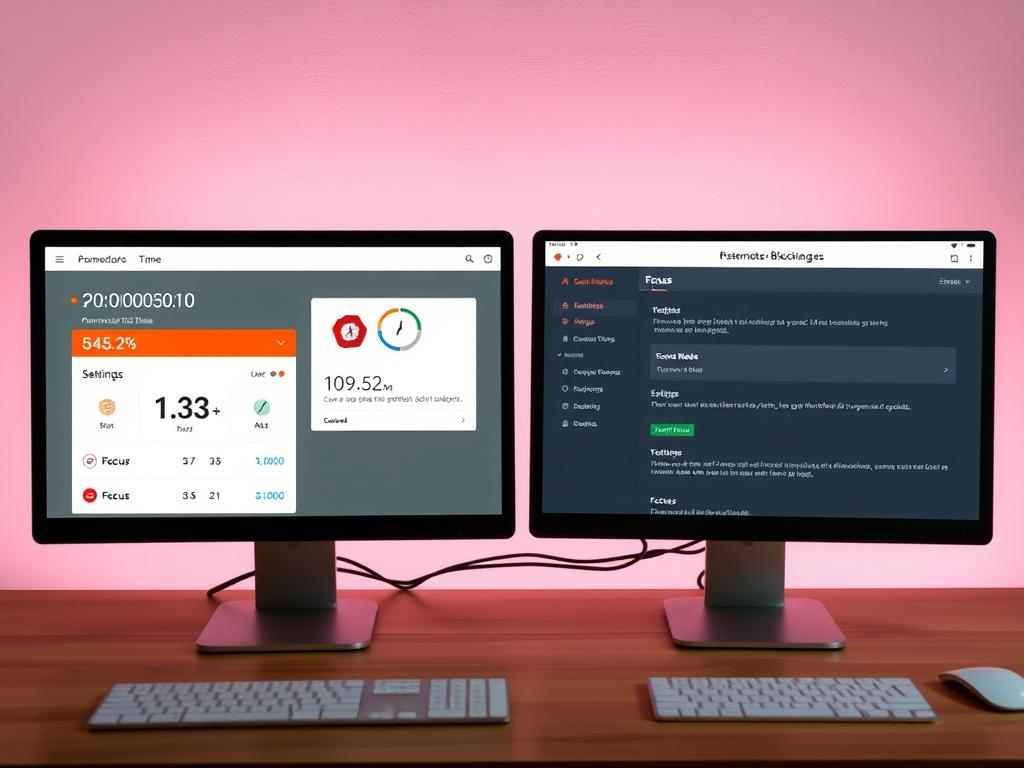
- Freedom: Block distracting websites and apps across all devices
- Cold Turkey: Strict website and application blocker with scheduling
- Focus@Will: Productivity-optimized music to enhance concentration
- Forest: Gamified focus timer that builds virtual trees while you work
These tools are particularly effective on dual monitor setups, as they help maintain focus when you have more screen real estate that could potentially lead to distractions.
Essential Keyboard Shortcuts for Dual Monitors
Windows
- Win + Arrow Keys: Snap windows to sides or corners
- Win + Shift + Arrow Keys: Move windows between monitors
- Win + P: Quickly change display modes
- Win + Tab: View all open windows across monitors
- Ctrl + Win + D: Add a virtual desktop
- Ctrl + Win + Arrow Keys: Switch between virtual desktops
Mac
- Cmd + Mission Control: View all windows across displays
- Ctrl + Arrow Keys: Switch between desktops/displays
- Cmd + Tab: Switch between applications
- Cmd + ~: Switch between windows of the same application
- Cmd + Option + M: Minimize all windows of an application
- Cmd + H: Hide the current application
Maximize Your Dual Monitor Experience
Take your productivity to the next level with these powerful software tools.
Ergonomic Best Practices
A properly configured dual monitor desk setup for productivity should prioritize your physical well-being. Implementing these ergonomic best practices will help prevent discomfort and injury during long work sessions.
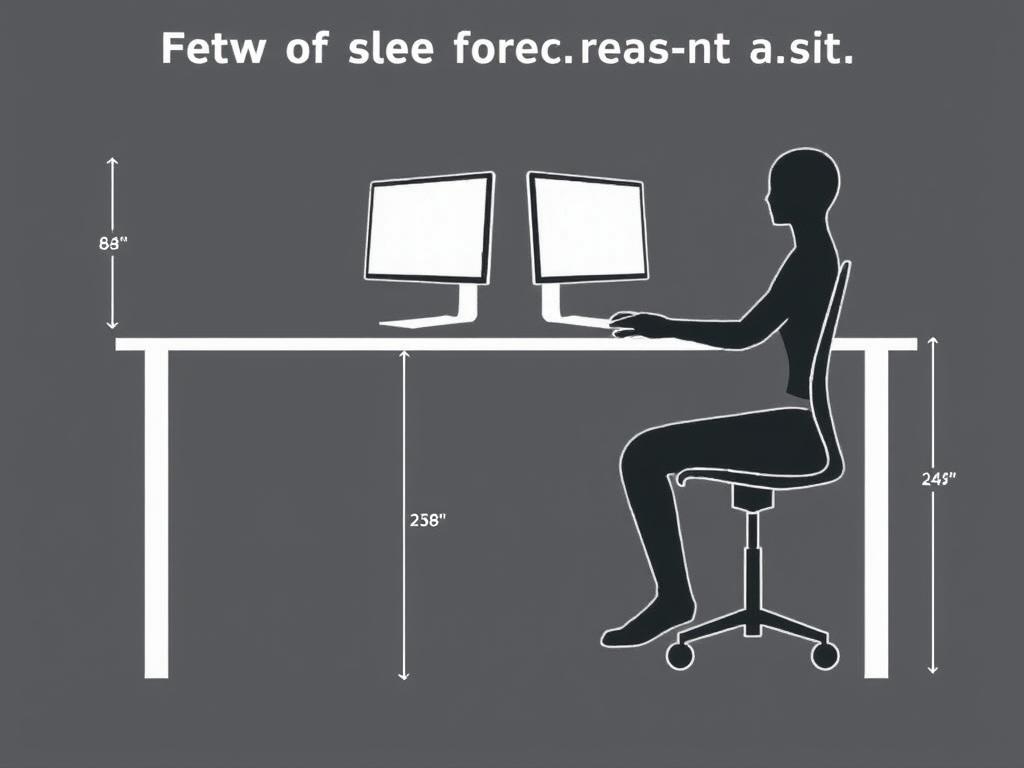
Proper Positioning Checklist
- Top of monitor screens at or slightly below eye level
- Monitors positioned 20-30 inches (arm’s length) from eyes
- Primary monitor directly in front of you
- Keyboard and mouse at elbow height with wrists straight
- Chair supporting lower back with feet flat on floor
- Monitors angled slightly to form a gentle arc around you
Reducing Eye Strain
- Apply the 20-20-20 rule: Every 20 minutes, look at something 20 feet away for 20 seconds
- Adjust monitor brightness: Match to your environment (not too bright in dark rooms)
- Enable night mode/blue light filters: Reduce blue light exposure, especially in evening hours
- Use anti-glare screens: Minimize reflections from windows and overhead lighting
- Ensure proper contrast: Text should be easily readable against background
- Consider computer glasses: Specialized lenses can reduce eye strain
According to the American Optometric Association, 59% of people who use computers experience symptoms of digital eye strain. Proper monitor positioning and regular breaks are essential for prevention.
Lighting Considerations

Optimal Lighting Setup
Position your dual monitor desk setup perpendicular to windows to minimize glare. Use adjustable task lighting to illuminate your workspace without creating screen reflections. Consider bias lighting (LED strips behind your monitors) to reduce eye strain and increase perceived contrast.
Anti-Glare Solutions
- Apply anti-glare filters to monitor screens
- Use curtains or blinds to control natural light
- Position overhead lighting behind your line of sight
- Adjust monitor brightness to compensate for ambient light
- Consider matte-finish monitors instead of glossy screens
Recommended: Philips Hue Play Light Bar

These compact light bars create perfect bias lighting behind your monitors, reducing eye strain and enhancing perceived contrast. The adjustable color and brightness settings let you customize your lighting environment throughout the day.
Pro Tips for Specific Use Cases
Different professions have unique requirements for their dual monitor desk setup. Here are specialized configurations for common use cases:
Programming & Development
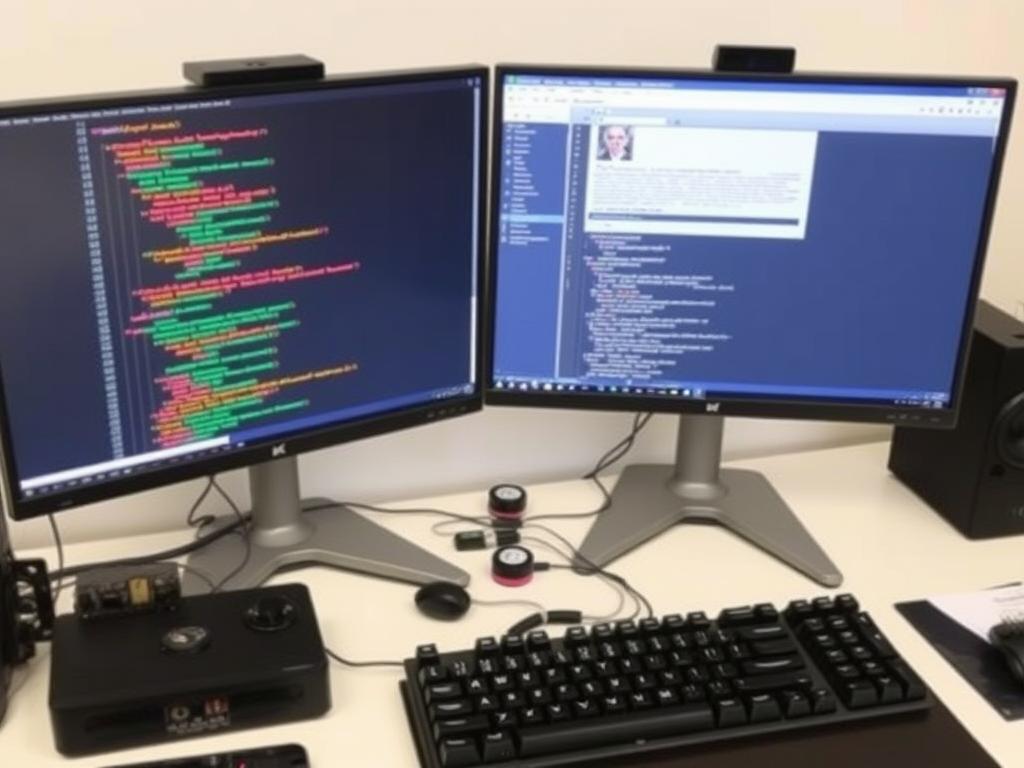
Optimal Configuration
- Primary monitor in portrait orientation for viewing more code
- Secondary monitor in landscape for documentation/testing
- Consider higher resolution displays (1440p+) for more code visibility
- Use IDE extensions that support dual monitor features
Recommended Software
- Visual Studio with window management extensions
- GitKraken for visual git management
- Notepad++ with document comparison
Design & Creative Work

Optimal Configuration
- Color-calibrated monitors with 99%+ sRGB coverage
- Primary monitor for design work, secondary for tools/references
- Consider one larger 4K display paired with a standard monitor
- Position graphics tablet between keyboard and primary monitor
Recommended Software
- Adobe Creative Cloud with cross-monitor workflows
- PureRef for reference image organization
- DisplayCAL for monitor calibration
Data Analysis & Financial Work

Optimal Configuration
- Two identical monitors in landscape orientation
- Ultrawide primary monitor for spreadsheet work
- Consider 16:10 aspect ratio for more vertical space
- Add a dedicated number pad for efficient data entry
Recommended Software
- Microsoft Power BI with multi-display dashboard views
- Excel with window comparison tools
- Tableau for data visualization across screens
Real-World Dual Monitor Setup Examples

Minimalist Setup: Clean, distraction-free environment with monitor arms for maximum desk space

Ergonomic Standing Setup: Height-adjustable desk with monitor arms and ergonomic accessories

Developer Setup: Vertical + horizontal monitor configuration with coding-specific accessories

Content Creator Setup: Ultrawide primary + vertical secondary with media production tools
Common Mistakes to Avoid
Even with the best equipment, these common errors can undermine the effectiveness of your dual monitor desk setup for productivity:
Best Practices
- Matching monitor specifications (size, resolution, panel type)
- Using monitor arms for proper ergonomic positioning
- Implementing comprehensive cable management
- Positioning primary monitor directly in front of you
- Taking regular breaks to reduce eye strain
- Using software tools to optimize window management
- Maintaining consistent brightness and color settings
Common Mistakes
- Mismatched monitors causing visual inconsistency
- Improper height causing neck strain (too high/low)
- Excessive screen brightness in low-light environments
- Poor cable management creating clutter and hazards
- Placing monitors too far apart, causing excessive head turning
- Ignoring glare from windows and overhead lighting
- Failing to adjust display scaling for comfortable viewing
How do I prevent neck strain with dual monitors?
Position your primary monitor directly in front of you at eye level, with the secondary monitor at the same height and angled slightly inward. This minimizes the need to turn your head or neck. Take regular breaks and consider monitor arms for optimal positioning flexibility.
Should my monitors have the same resolution?
Ideally, yes. Matching resolutions create a more seamless experience when moving content between screens. If you must use different resolutions, adjust scaling settings to ensure consistent text and icon sizes across both displays to reduce visual disruption when moving between monitors.
How far apart should dual monitors be positioned?
Position monitors close enough that the bezels touch or have minimal gap between them. This reduces the “dead zone” when moving your cursor between screens and minimizes excessive head movement. For larger monitors (27″+), a slight V-shape arrangement can help maintain comfortable viewing distances to all parts of the screen.
Conclusion: Maintaining Your Setup Long-Term
A well-designed dual monitor desk setup for productivity is an investment in your efficiency and well-being. To maintain its benefits over time:
Maintenance Checklist
- Clean monitors weekly with appropriate screen cleaner
- Check and tighten monitor arm connections monthly
- Reassess ergonomics quarterly or when experiencing discomfort
- Update display drivers and management software regularly
- Recalibrate monitor colors every six months for accuracy
- Evaluate your workflow and adjust monitor configuration as needed
Long-Term Considerations
As your work evolves, be prepared to adapt your setup. Consider whether your current configuration still serves your needs, or if adjustments could further enhance your productivity. Remember that technology changes rapidly—what works today may be improved upon tomorrow.
Most importantly, listen to your body. The most productive setup is one that keeps you comfortable and healthy throughout your workday. Regular movement, proper posture, and mindful technology use will ensure your dual monitor setup remains a productivity asset for years to come.
Ready to transform your workspace?
Implement these strategies to create your ultimate dual monitor desk setup for maximum productivity.

